

公司成立11年 6年電商經驗 行業最低價!
15天包換 2年保修 終身維護 質量有保障!
開6%發票

























































































美鼎智科技公司是目前電子門鎖品種最齊全,功能最完善的智能門鎖系列製造商,根據不同原材料和不同外形,可製造出不同風格的智能門鎖。不銹鋼,全銅,鋅合金鋁合金,門鎖檔次高,質量穩定,經濟,實用的指紋密碼鎖 卡類型門鎖,堅固耐用,防破壞性強,2016年新推出全國首創性價比最高的傢庭電子門鎖,普及所有傢庭房門鎖,公寓,辦公室門鎖,工廠校園宿舍門鎖。價格低,質量穩定,可直接取代所有傢裝的機械鎖,球型鎖等,完全享受智能傢庭,給用戶帶來更多的方便、安全。 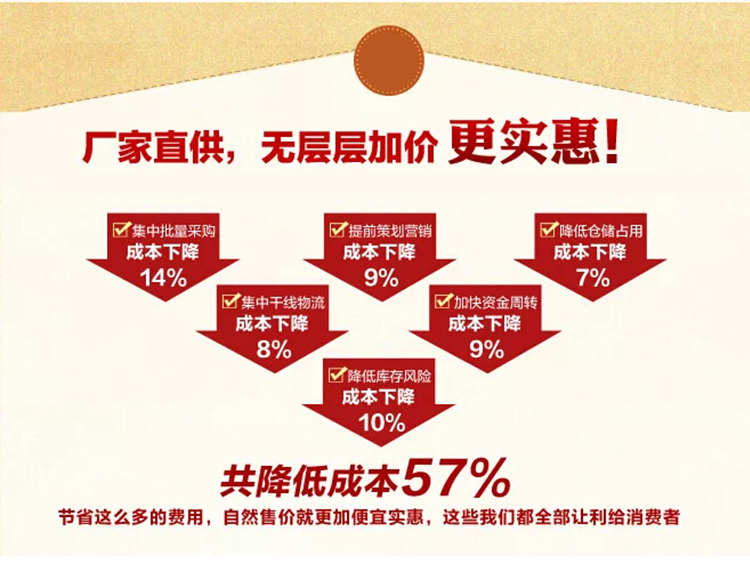
















 指紋密碼鎖安裝視訊:http://v.youku.com/v_show/id_XMTQ2MDI0OTg5Mg==.html
指紋密碼鎖安裝視訊:http://v.youku.com/v_show/id_XMTQ2MDI0OTg5Mg==.html
指紋密碼鎖可以反提上鎖 

十三、性能指標:
額定工作電壓:6V(四節5#堿性乾電池)
額定工作電流:動態300mA,靜態 < 50uA
低壓提示電壓:4.8V
工作溫度:-10 ~ 50℃
工作濕度:< 95%RH







拍前註意:如果您的鎖體邊條是 A.寬24mm*長240mm B.寬30mm*長240mm C.寬40mm*長388mm(大霸王鎖體加80元) 這3種尺寸 就可以分左右開 寫在備註裡 。直接拍下付款 我們會在24小時之內給您發貨
如果您不是以上的尺寸 請拍前不要直接付款,將以下參數給我,以方便我給您配相應鎖體,
1.門的厚度:
2.導向片長度和寬度
3.是否有天地勾,
4.開門方向.
如果有不懂的,可以具體看描述,有教您怎麼量.,標準的防盜門都可以24小時內發貨,,發順豐陸運快遞,個別特急的可以加錢,發順豐空運.
個別鎖體特殊,要定做鎖體,定做鎖體的,發貨慢,一般三天至一周時間發貨,請聯系我們.配:防盜鎖芯+天地桿
本產品廣泛適用於現代化辦公室、寫字樓、高級小區公寓、別墅等,用戶可自由選擇開門方式:
英文版說明書:
M1 Card+Password+Fingerprint Lock Instructions
- 1. Reset the lock
- 1. Press the button on the circuit board, the display will show "restore factory settings", wait for 3 seconds, the display will show whether the flush operation is successful or not. If successful, all existing "password", "card", " fingerprint "will be deleted, the lock is in a clear state, and will automatically switch to the "standard mode".
- 2. After an administrator unlock the lock and enter the setup menu, use "up/down” keys to selec "System Settings", press "right” key to enter the “System Setup” menu, and then through the "up/down” keys to selec "Restore factory settings": Press the "right” key to select, enter the specified numbers following the screen prompts, press "#" key to /confirm/i, the display will show "Restore factory settings", wait for 3 seconds, the display will show whether the flush operation is successful or not. If successful, all existing "password", "card", "fingerprint "will be deleted, the lock is in a clear state, and will automatically switch to the "standard mode".
2.Add user (Standard mode)
1. Add administrator
(1) Add "Password Administrator"
When in clear state, the factory default password is "56789". Enter the default password and press "#" key to unlock, the system prompts the "unlocked by default password, please add administrator". Enter an administrator passwor(administrator password is 4-8 digit long), then press "#" key to /confirm/i, re-enter the administrator password again and press "#" key to /confirm/i. If they match, then the master password is added successfully, the system will prompt "operation success". If unsuccessful, you can try again. only on password for the password administrator can be added.
(2) Add "fingerprint administrator" (after fingerprint administrator unlock the lock using fingerprint, enter the fingerprint again, the system automatically entering the setup menu, up to two fingerprint administrators can be added)
After an administrator unlock the lock and enter the setup menu, use "up/down” keys to selec "Add User", press "right" key to enter Add menu, and then use "up/down” keys to selec "Add administrator", press "right" key to enter “add fingerprint administrator” mode (if the lock is in factory-default state (first time use), the system will take the first and second fingerprints as fingerprint administrators), use the fingerprint sensor to add fingerprint, the system will prompt "press fingerprint again" and then use the fingerprint sensor to add fingerprint again, the system will show the result. Repeat to add the next administrator fingerprint (can add up to 2). Press "*" key to exit the Add mode.
2. Add fingerprint
After an administrator unlock the lock and enter the setup menu, use "up/down” keys to selec "Add User", press "right" key to enter Add menu, and then use "up/down” keys to selec "Add fingerprint", press "right" key to enter “add fingerprint” mode, use the fingerprint sensor to add fingerprint, the system will prompt "press fingerprint again" and then use the fingerprint sensor to add fingerprint again, the system will show the result. Repeat to add the next fingerprint (up to 200). Press "*" key to exit the Add mode.
3. Add card
After an administrator unlock the lock and enter the setup menu, use "up/down” keys to selec "Add User", press "right" key to enter Add menu, and then use "up/down” keys to selec "Add card", press "right" key to enter “add card” mode, use the card reader to add card, the system will show the result. Up to 200 cards can be added. Press "*" key to exit the Add mode.
4. Add password
After an administrator unlock the lock and enter the setup menu, use "up/down” keys to selec "Add User", press "right" key to enter Add menu, and then use "up/down” keys to selec "Add password", press "right" key to enter “add password” mode, password is 4-8 digit long. Enter password and press “#” key to /confirm/i, then enter password again and press “#” key to /confirm/i, the system will show the result. Repeat to add next passwor(up to 10). Press "*" key to exit the Add mode.
- 3. delet user (standard mode)
- 1. delet fingerprint
After an administrator unlock the lock and enter the setup menu, use "up/down” keys to selec "delet user", press "right" key to enter delet menu, and then use "up/down” keys to selec "delet fingerprint", press "right" key to enter “delet fingerprint” mode, use fingerprint sensor or fingerprint number to enter the fingerprint to be deleted, press the “#” key to /confirm/i, the system will show the result. Repeat to delet next fingerprint. Press "*" key to exit delet mode.
- 2. delet card
After an administrator unlock the lock and enter the setup menu, use "up/down” keys to selec "delet user", press "right" key to enter delet menu, and then use "up/down” keys to selec "delet card", press "right" key to enter “delet card” mode, use swipe the card on card reader or enter card number to delet the card, press the “#” key to /confirm/i, the system will show the result. Repeat to delet next card. Press "*" key to exit delet mode.
- 3. delet password
After an administrator unlock the lock and enter the setup menu, use "up/down” keys to selec "delet user", press "right" key to enter delet menu, and then use "up/down” keys to selec "delet password", press "right" key to enter “delet password” mode, enter password to be deleted or enter password number, press the “#” key to /confirm/i, the system will show the result. Repeat to delet next password. Press "*" key to exit delet mode.
- 4. Time setting
After an administrator unlock the lock and enter the setup menu, use "up/down” keys to selec "Time Settings", press "right" key to enter time setting mode, enter the date and time then press "#" key to /confirm/i, press "*" key to exit time setting mode.
- 5. Turn On/Off Voice
After unlock, enter the setup menu, use "up/down" keys to selec "System Settings", press "right" key to enter system setting menu, use “up/down” keys to selec “On/Off Voice”, press "#" key to /confirm/i.
- 6. Display color selection
After unlock, enter the setup menu, use "up/down” keys to selec "System Settings", press "right" to enter the System Setup menu, and then use "up/down” keys to selec "Display color selection", press "right" key to enter color selection menu. There are two display color settings: yellow letters in blue background and white letters in red background and.
- 7. Edit User
- 1. After an administrator unlock the lock and enter the setup menu, use "up/down” keys to selec "Edit User", press "right" key to enter “Modify administrator” interface, then use "up/down” keys to selec " Modify administrator password", press "right" key, enter administrator passwor(4-8 digits), press “#” key to /confirm/i, then enter the password again, press “#” key to /confirm/i. If the two passwords match, the system will show "operation success”. If not successful, try again.
- 2. After an administrator unlock the lock and enter the setup menu, use "up/down” keys to selec "Edit User", press "right" key to enter “Modify administrator” interface, then use "up/down” keys to selec " Modify administrator fingerprint", press "right" key, use fingerprint sensor to enter fingerprint, the system will prompt “enter fingerprint again", enter fingerprint again, the system will show the result. If not successful, try again.
- 8. Records checking
After an administrator unlock the lock and enter the setup menu, use "up/down” keys to selec "Record check", press "Right" key, you can check up to 200 unlocking records.
- 9. Restore factory settings
After an administrator unlock the lock and enter the setup menu, use "up/down” keys to selec "Record check", press "Right" key to enter the System Setup menu, then use "up/arrow” keys to selec "Restore factory settings", press "Right" key, the system will prompt "Please enter 55667788 ", enter the number and press" # "key to /confirm/i. Press" * "key to exit the “Restore factory settings”.
10.Mode switch
- 1. Press the button on the circuit board, the display will show "restore factory settings", wait for 3 seconds, all existing "password", "card", " fingerprint "will be deleted, the lock will automatically switch to the "standard mode".
- 2. After an administrator unlock the lock and enter the setup menu, use "up/down” keys to selec "System Settings", press "right” key to enter the system setup menu, and then through the "up/down” keys to selec "Restore factory settings": Press the "right” key to select, enter the specified numbers following the screen prompts, press "#" key to /confirm/i, the display will show "Restore factory settings", wait for 3 seconds, all existing "password", "card", and "fingerprint "will be deleted, the lock will automatically switch to the "standard mode".
- 3. In the "combination mode", unlock the lock and enter the setup menu, use "up/down” keys to selec "System Settings", press "right” key to enter the system setup menu, and then through the "up/down” keys to selec "Mode Settings": press "right" key to enter mode selection menu, press “right” key to selec "Standard mode", follow the display prompt to enter the specified numbers and press" # "key to /confirm/i, the display will show" restore factory settings", wait for 3 seconds, all existing "password", "card", and "fingerprint" will be deleted, the lock automatically switch to the "standard mode."
- 4. In the "standard mode", unlock the lock and enter the setup menu, use "up/down” keys to selec "System Settings", press "right” key to enter the system setup menu, and then use the "up/down” keys to selec "Mode Settings": press "right" key to enter mode selection menu, press “right” key to selec "Combination mode", follow the display prompt to enter the specified numbers and press" # "key to /confirm/i, the display will show "restore factory settings", wait for 3 seconds, all existing "password", "card", and "fingerprint" will be deleted, the lock automatically switch to the "combination mode". If the operation is successful, the main interface will show a “+” sign between the date and battery capacity to distinguish it from the standard mode.
11.Add user (combined mode)
- 1. Add administrator
(1) Add "Password Administrator"
When in clear state, the factory default password is "56789". Enter the default password and press "#" key to unlock, the system will prompt "unlocked by default password, please add administrator". Enter an administrator passwor(administrator password is 4-8 digit long), then press "#" key to /confirm/i, re-enter the administrator password and press "#" key again to /confirm/i. If they match, then the master password is added successfully, the system will prompt "operation success". If unsuccessful, try again. only one password for the password administrator can be added.
(2) Add "fingerprint administrator"
After fingerprint administrator unlock the lock using fingerprint, enter the fingerprint again, the system automatically entering the setup menu, up to two fingerprint administrators can be added.
After adding password administrator, the system automatically enters add fingerprint administrator mode, you must complete adding 2 fingerprint administrators before you can perform any other operations.
- 2. Add "fingerprint + password" combination
After an administrator unlock the lock and enter the setup menu, use "up/down” keys to selec "Add user", press "right” key to enter add user menu, and then through the "up/down” keys to selec "fingerprint + password", then press the "right" key to enter fingerprint + password add mode, press on the fingerprint sensor to add fingerprint, the system will prompt "press fingerprint again", press on the fingerprint sensor again to add fingerprint, if successful, the system will automatically enters “add password” mode, password is 4-8 digit long, enter password and press "#" key to /confirm/i, and then re-enter the password and press "#" key again to /confirm/i, display will show the result. Continue to add the next combination (up to 80 combinations). Press "*" key to exit the Add mode.
- 3. Add "fingerprint + card" combination
After an administrator unlock the lock and enter the setup menu, use "up/down” keys to selec "Add user", press "right” key to enter add user menu, and then through the "up/down” keys to selec "fingerprint + card", then press the "right" key to enter “fingerprint + card” add mode, press on the fingerprint sensor to add fingerprint, the system will prompt "press fingerprint again", press on the fingerprint sensor again to add fingerprint, if successful, the system will automatically switch to “add card” mode, put the card on card reader, the system will display the result. Repeat to add the next combination (up to 80 combinations). Press "*" key to exit the Add mode.
- 4. Add "password + card" combination
After an administrator unlock the lock and enter the setup menu, use "up/down” keys to selec "Add user", press "right” key to enter add user menu, use the "up/down” keys to selec "password + card", then press the "right" key to enter “password + card” add mode, password is 4-8 digit long, after entering password, press "#" key to /confirm/i, then enter the password again and press the "#" key to /confirm/i, if successful, the system will automatically switch to card add mode, put the card on card reader, the system will display the result. Repeat to add the next combination (you can add up to 80 combinations). Press "*" key to exit the Add mode.
12.delet user (combination mode)
After an administrator unlock the lock and enter the setup menu, use "up/down” keys to selec "delet user", press "right" key to enter delet mode, enter the number of the combination to be deleted, press the ”#” key to /confirm/i, system will show the result. Continue to delet the next combination. Press "*" key to exit delet mode.
13.Normally open mode
Press "8" key within 2.5 seconds after unlock the lock by entering the password, fingerprint or card (non-password administrator), the display will prompt "Please enter 12345678 to enter normally open mode", follow the prompt to enter the number and press "#" key to enter the normally open mode.
14.Exit normally open mode
After entering the correct fingerprint, card or unlock the keypad, the system will automatically exit normally open mode.
15.Battery low
After entering password, fingerprint or card, the system will prompt "battery low, replac the battery."
16.Performance indicators
Rated operating voltage: 6V (four 5# alkaline batteries)
Rated current: dynamic 300mA, static <50uA
Low Voltage Tip voltage: 4.8V
Working temperature: -10 ~ 50 ℃
Humidity: <95% RH
17.Explanation
After entering the administrator password, the system will enter the setup menu, the keyboard will display "up/down/left/right" arrows, wher "4" is "left", "6" is "right", "2" is "up","8" is “down”.
Up
↑2
Left 4 ← → 6 Right
↓8
Down







批發市場僅提供代購諮詢服務,商品內容為廠商自行維護,若有發現不實、不合適或不正確內容,再請告知我們,查實即會請廠商修改或立即下架,謝謝。










